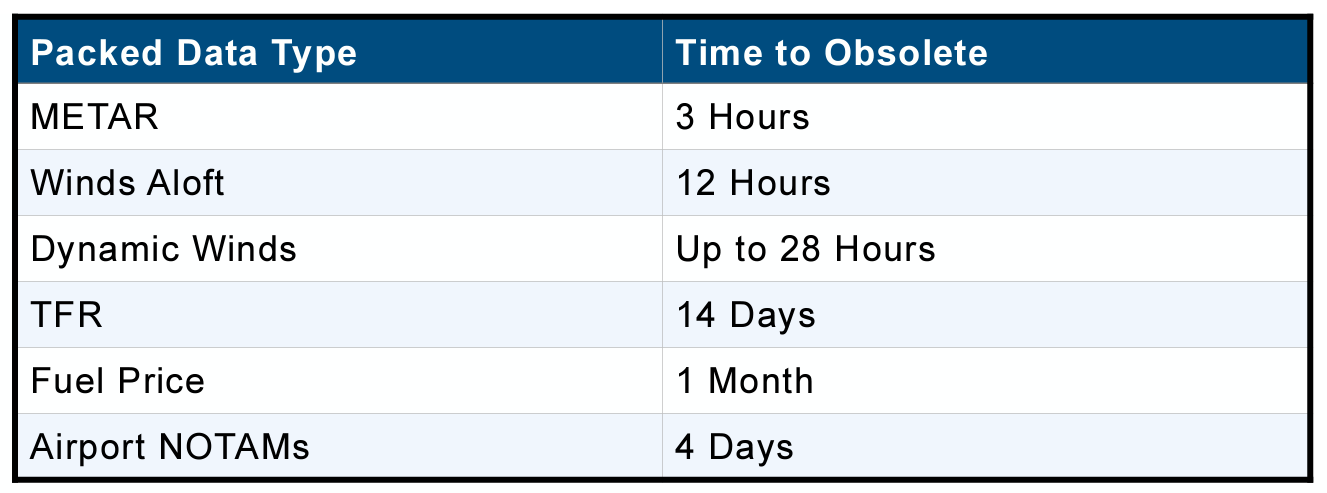
(Quelle: iPad Pilot News) 5 min read
ForeFlight is known for advanced features like ADS-B traffic and weather, terrain awareness, and synthetic vision, but it’s the core features like digital charts that provide the most utility for day-to-day flying. You’ll need to download these charts in advance so that you can access them in the air when an internet connection isn’t available. This is just a matter of going to the Downloads section in ForeFlight and selecting the chart types and regions needed for your planned flights. This allows ForeFlight to then store these digital charts on your iPhone or iPad for offline viewing in the airplane when an internet connection isn’t available.
We also recommend using ForeFlight’s “Pack” feature as a follow-up to ensure that all the charts for the planned flight are saved for offline access. The Pack button is depicted as a small suitcase at the bottom of the route editor and will show a red badge when it detects unsaved data for the active flight plan.
The Pack window displays an interactive map with the planned route in blue and an approximate Pack coverage corridor in grey. The map’s Pack coverage corridor encompasses 25 nm of airspace on either side of the route.
Pack evaluates the planned route and looks for missing downloads of the following chart types:
VFR and IFR en route charts.
Terminal Procedures (Airport Diagrams, and Departure, Arrival, and Approach Procedures).
Airport Information / Flight Supplements (A/FD, AIP, and CFS).
If ForeFlight determines there is missing data, it will display a list of each chart type and a download button to save the data. You can also press the blue Pack button at the bottom right to queue up all the downloads at once.
Chart analysis
Pack downloads all selected chart types if the route intersects the chart and it is not already downloaded. The caveat here is that charts are only downloaded with Pack if the chart type was previously selected from the Data Settings section of Downloads. For example, if you only have VFR Charts selected in Downloads, Pack will not automatically assess and download the IFR Low Charts and Terminal Procedures.
Also, charts and plates downloaded using Pack are only valid for the current data cycle and will not automatically update. For these reasons, we strongly recommend that you first select your chart and region preferences when planning a flight from Downloads, and use the Pack feature as a final preflight validation.
Terminal Procedures and Airport Information
When planning in the United States, Canada, or Australia, Pack downloads Terminal Procedures and Airport Information for the entire state, province, or region if it is within 25 nm of the route or 50 nm of the destination or departure airport.
When planning in Europe, Pack only downloads Terminal Procedures and Airport Information if the route intersects the country.
Weather
There’s more to the Pack feature than just charts. It’ll download METARs, TAFs, MOS forecasts, and (textual) Airport NOTAMs for the airports within 25 nm of the planned route and 50 nm of the departure and destination airports. Pack only downloads Daily Weather forecasts for the airports that are included in the planned route. Pack downloads the following map layers on a global scale:
AIR/SIGMET/CWAs
NOTAMs (graphically depicted NOTAMs)
Fuel: 100LL and Jet A Packing with a Pro-Tier subscription
Pack downloads all customer comments associated with airports and FBOs along the route. This includes published comments from other users, and all relevant comments in the My Comments list.
If you have a Pro-tier subscription or higher, Pack downloads the data discussed above in addition to the following map layers:
Clouds
Surface Analysis
Icing forecast (US and Global)
Turbulence forecast (US and Global)
These map layers are broken into large rectangular sections that are hundreds of miles across. Pack only downloads the sections that the planned route intersects.
If you have a Performance-tier subscription, Pack downloads all data in addition to:
Digital ATIS (D-ATIS) for the airports within 25 nm of the route and 50 nm of departure and destination airports.
Dynamic Winds for the area around the route. Dynamic Wind data is broken into rectangular sections that are hundreds of miles across. Pack downloads the Winds (Temps) and Winds (Speeds) map layers for the sections the route intersects.
3D Imagery for the areas approximately 25 nm from the airports that are in the planned route. Packed 3D Imagery can be viewed using the 3D Route Preview feature or by tapping the 3D View button from the route’s airport view. When Packing 3D Imagery, only the satellite imagery that is overlayed on the downloaded high-resolution terrain data is Packed to the device.
Deleting Packed Data
Weather, NOTAM, and fuel data downloaded with Pack is automatically removed when the information becomes obsolete or new information becomes available via the internet, ADS-B, or SiriusXM. In other words, once your device connects to the internet after your flight, the packed data is automatically deleted.
If your device does not connect to the internet, ADS-B, or SiriusXM for an extended period, refer to the table below to determine when data becomes obsolete and thus removed from the device.
Packed charts appear in the Downloads view under the Packed and Unselected Regions. You can manually delete these charts at any time by swiping from right to left on the download. To delete packed charts and plates after they expire, tap More > Downloads > Delete > Delete Expired.
We strongly recommend you use the Pack feature before every flight, even if you’ve already downloaded all of your charts manually and have ADS-B or SiriusXM weather. It’s a great double-check to make sure your iPad is ready to go, and you’ll have access to advanced weather reports and forecasts not available from datalink sources.